E-shop
Managing orders
In the E-shop management section under the Orders tab, you can manage all orders that have ever arrived.
What you can find in the section about orders
- Order number (assigned automatically, can be used for identification)
- Date and time of order creation
- Status of the order (what stage of processing it is in)
- User who sent the order
- Total price
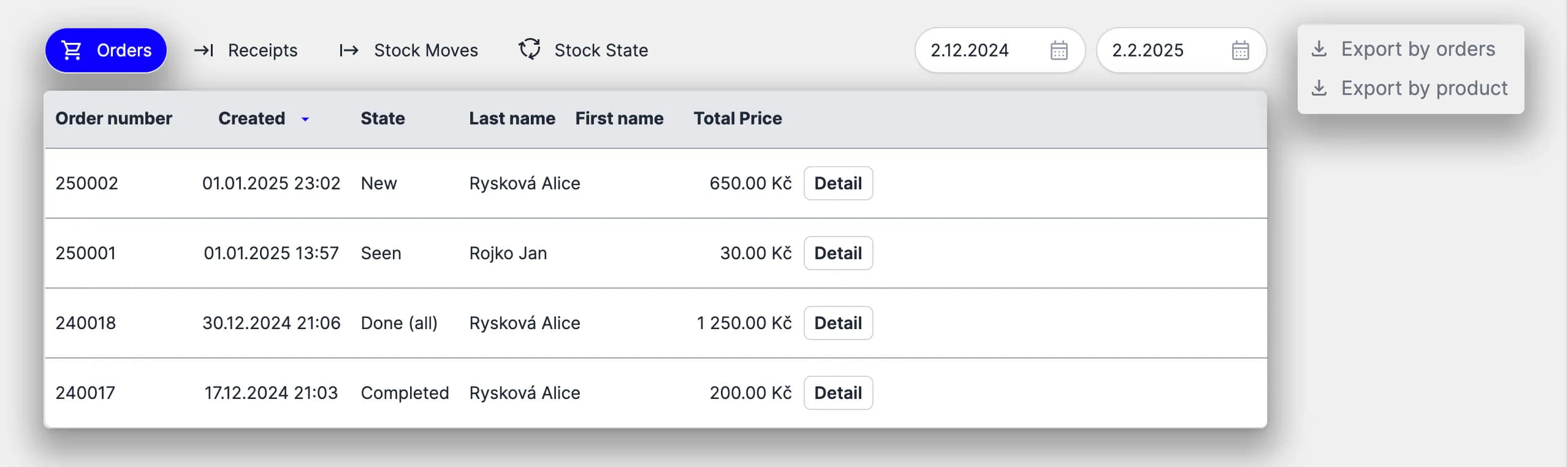
💡 Additionally, you can export orders to .xlsx format, which will contain all the important information and data you might need to work with. You can export by order or by individual product purchased.
How to manage an order in detail
Once you click into the order details, you can manage all the processes and status of the order.
- When a new order arrives, you have the option to accept or reject it.
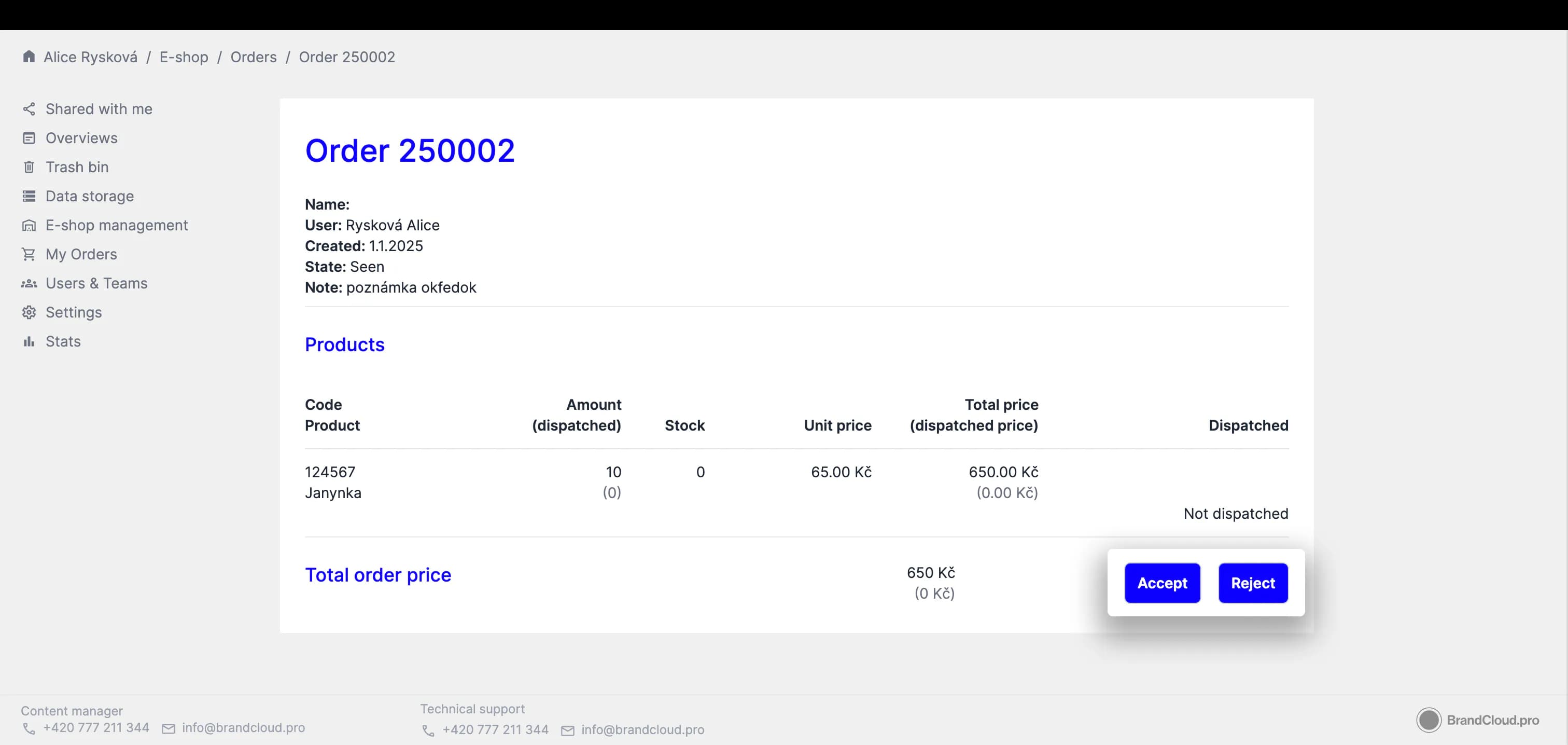
- Once accepted, you can dispatch partially or in whole, add more products to the order and close the order when it is ready, shipped and delivered.
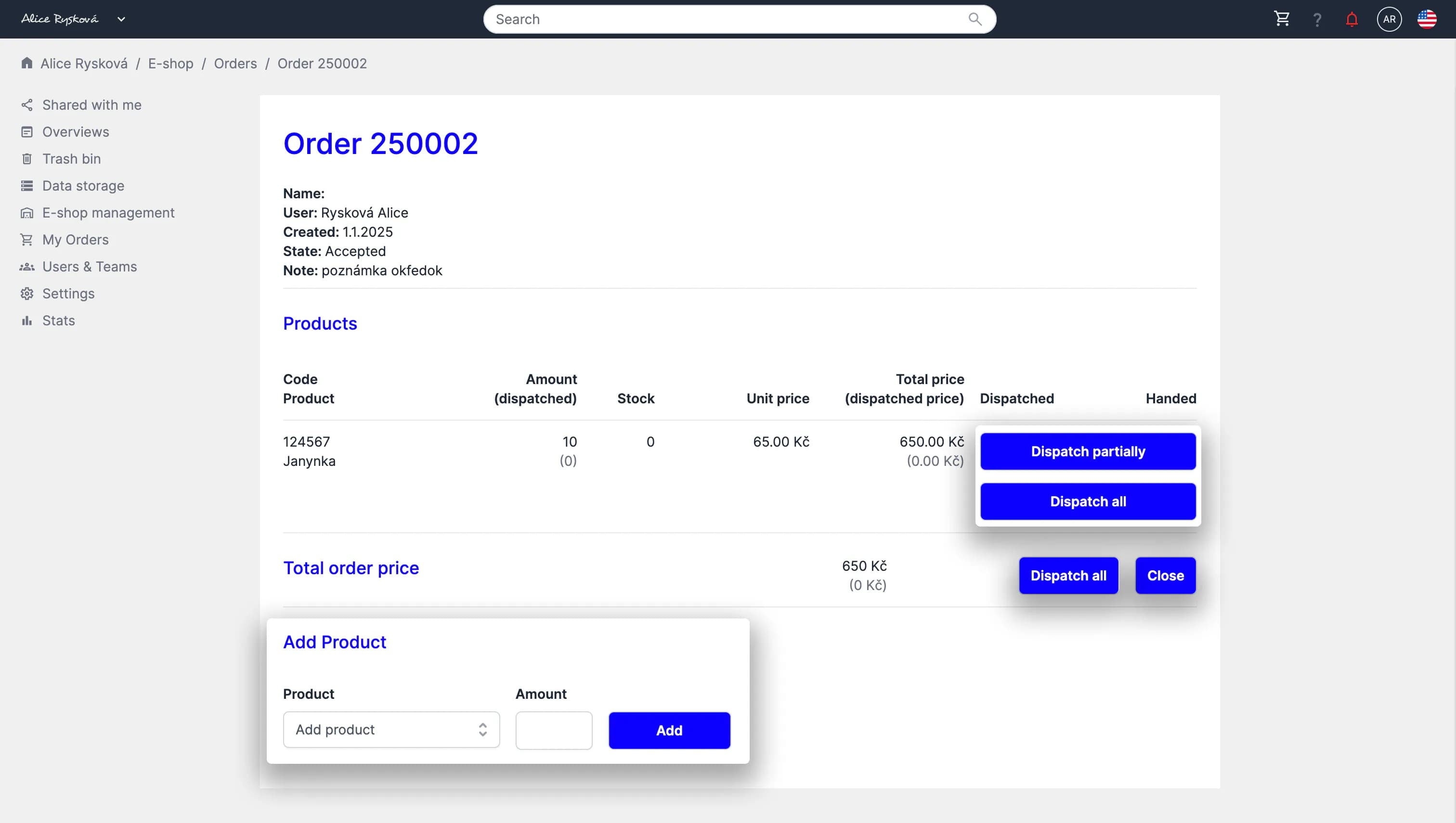
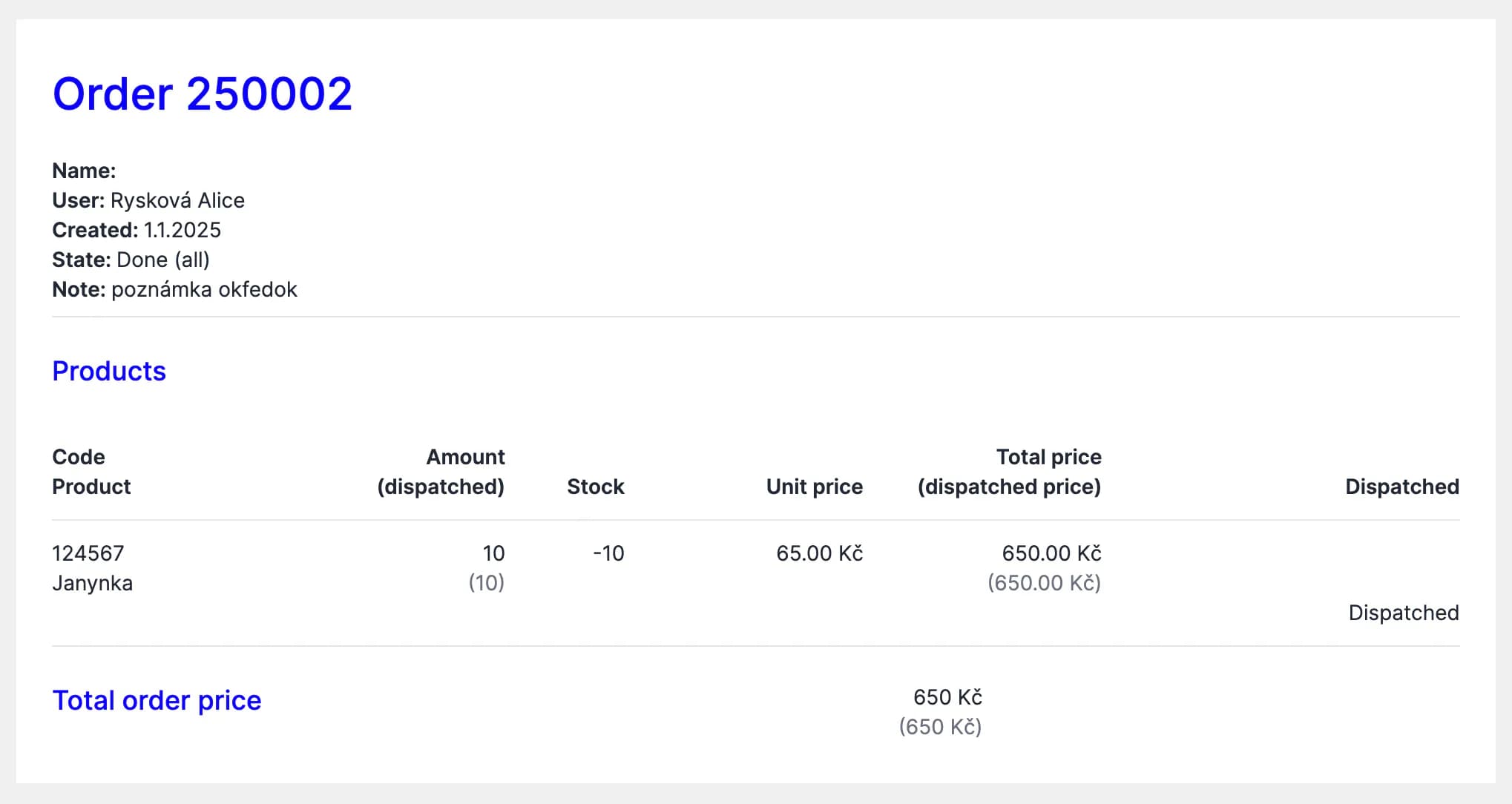
Preview of a closed order
Tutorial
Order management (03:37)