Move & Copy
The Move and Copy functions are the perfect helpers when editing the storage structure.
This way of structuring can be applied not only in one repository, but in case of having editing rights in multiple BrandClouds at the same time, the content can be moved between multiple BrandClouds.
‼️ You can only move and copy smartpages to folders, not to other smartpages.
If you move the content, it moves from one storage location to another. If it moves somewhere other users can't access, the smartpage will be lost to those users. It will only be restored to them if they are users on a team that has access to the new location, or when editing Access of their current team.
If you copy the content, you will have it duplicated in two places in the repository. In this case, the users in question won't lose access to the smartpage, which can happen in the case of moving.
How to move / copy?
- Mark any items (smartpages or folders) you want to move/copy.
- In the right column of the page, select Move or Copy (can also be clicked in the pop-up window above the destination selection).
- Find the location in the structure where you want the selected items to go.
- Click the Send button.
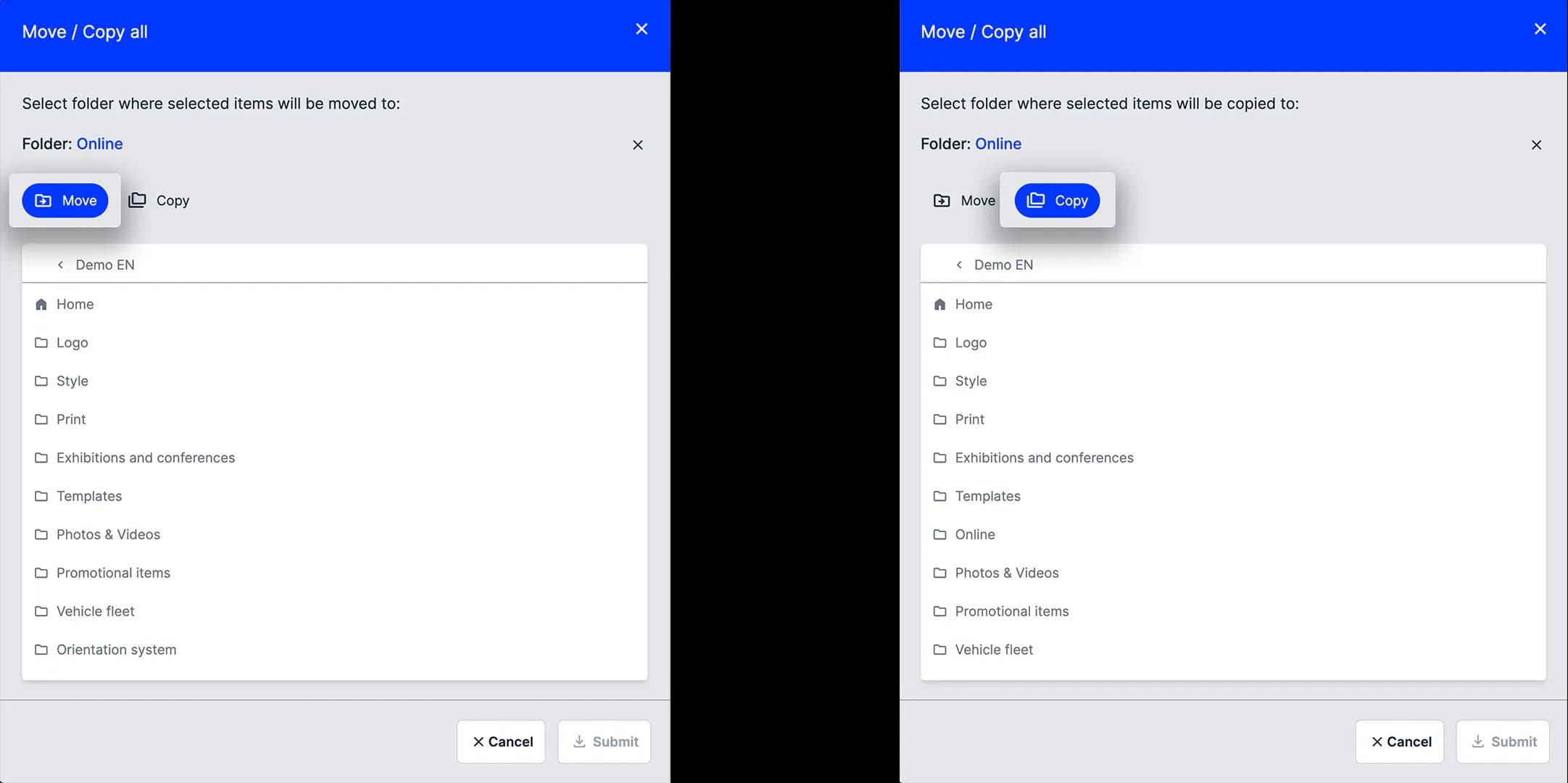
Move & Copy between two BrandClouds
In this case, you can only move around in BrandClouds where you are a user with editing rights and only access the structure you have access to.
- You have to leave the structure of the BrandCloud you are in.
- You will see a list of all BrandClouds you have access to and you can move / copy the file to them.
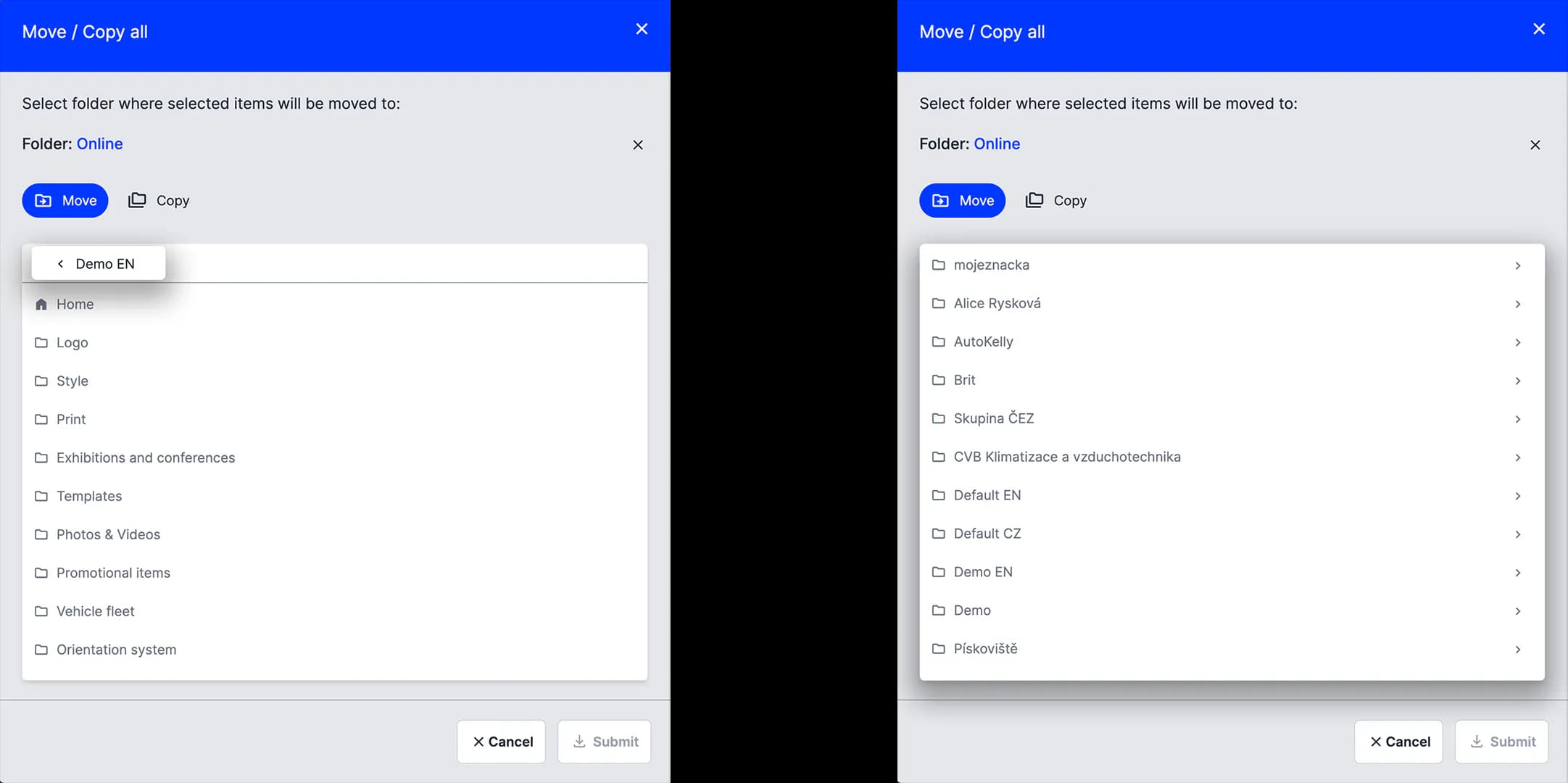
Tutorial
What can you learn?
- You can move / copy folders, documents or a part of a document
- What to do if you don't see particular content in a document