Teams
Access settings
Access settings allow you to specify where each team can access, what they can see, edit, download, share and whether they can lock individual content with a password.
How to set up accesses
1. In the team or subteam, click the Access tab.
2. Here, set the accesses to each folder in the structure according to your needs.
- Hide - The content will be hidden from all users on the team.
- View - Content will be visible to all users on the team. Disable the download icon to prevent users from sharing and downloading content.
- Edit - Users will have full editing rights when activated. Use the lock icon to allow users to lock individual content with a password.
3. Save the settings with the Save button.
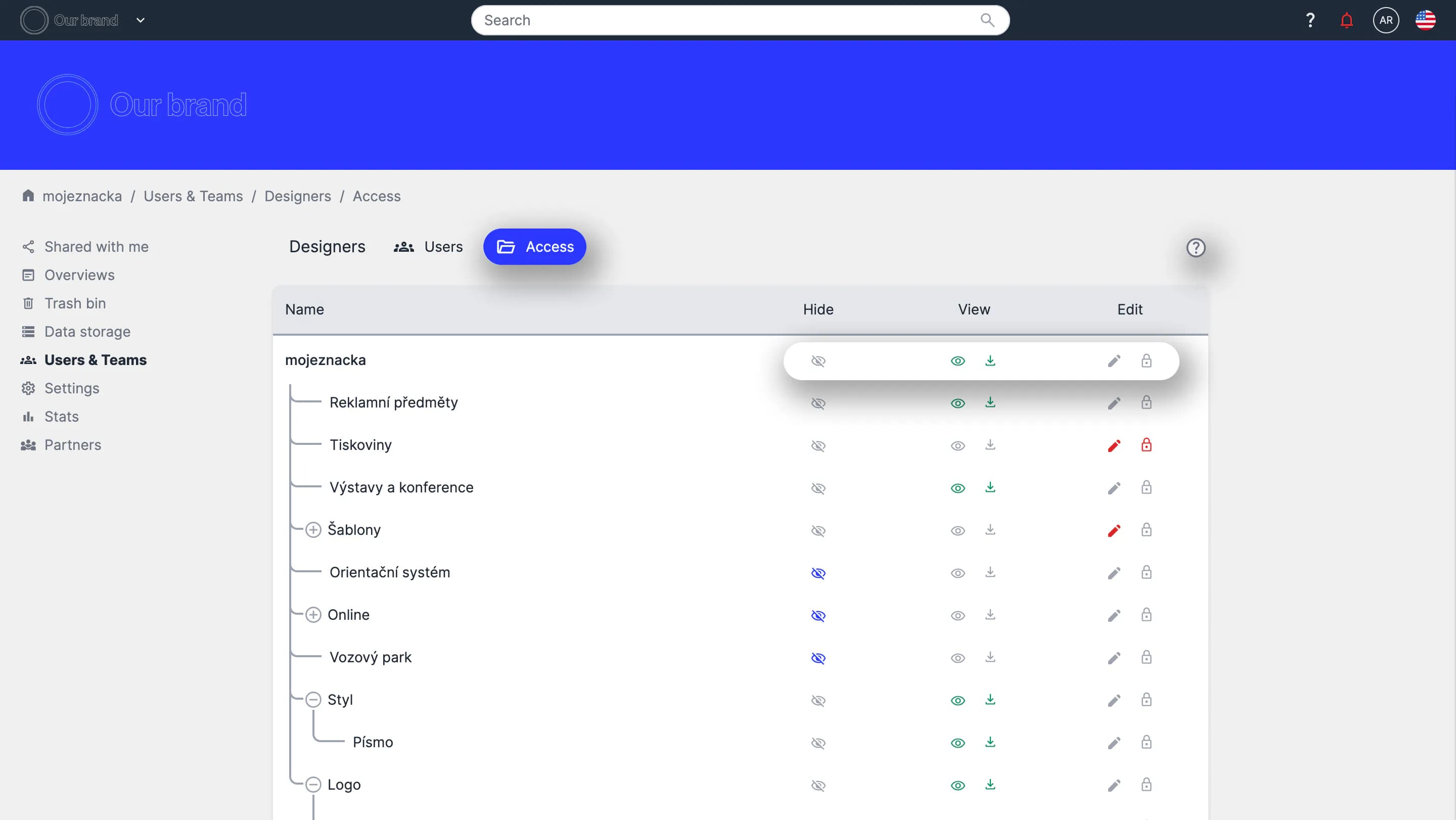
You can use the question mark icon in the top right corner to help you set up accesses.
Tutorial
How to set accesses (01:00)