Public user
Setting up public user access makes selected folders visible to all visitors of the repository without logging in. In this case, after entering the URL of your BrandCloud, users will not be redirected directly to the login, but will be shown the publicly visible structure first.
Setting up public user access step-by-step
1. Create a team that you set up to have Access only to the folders you want to be publicly visible.
2. Then, in the right column of the team, click Add public user.
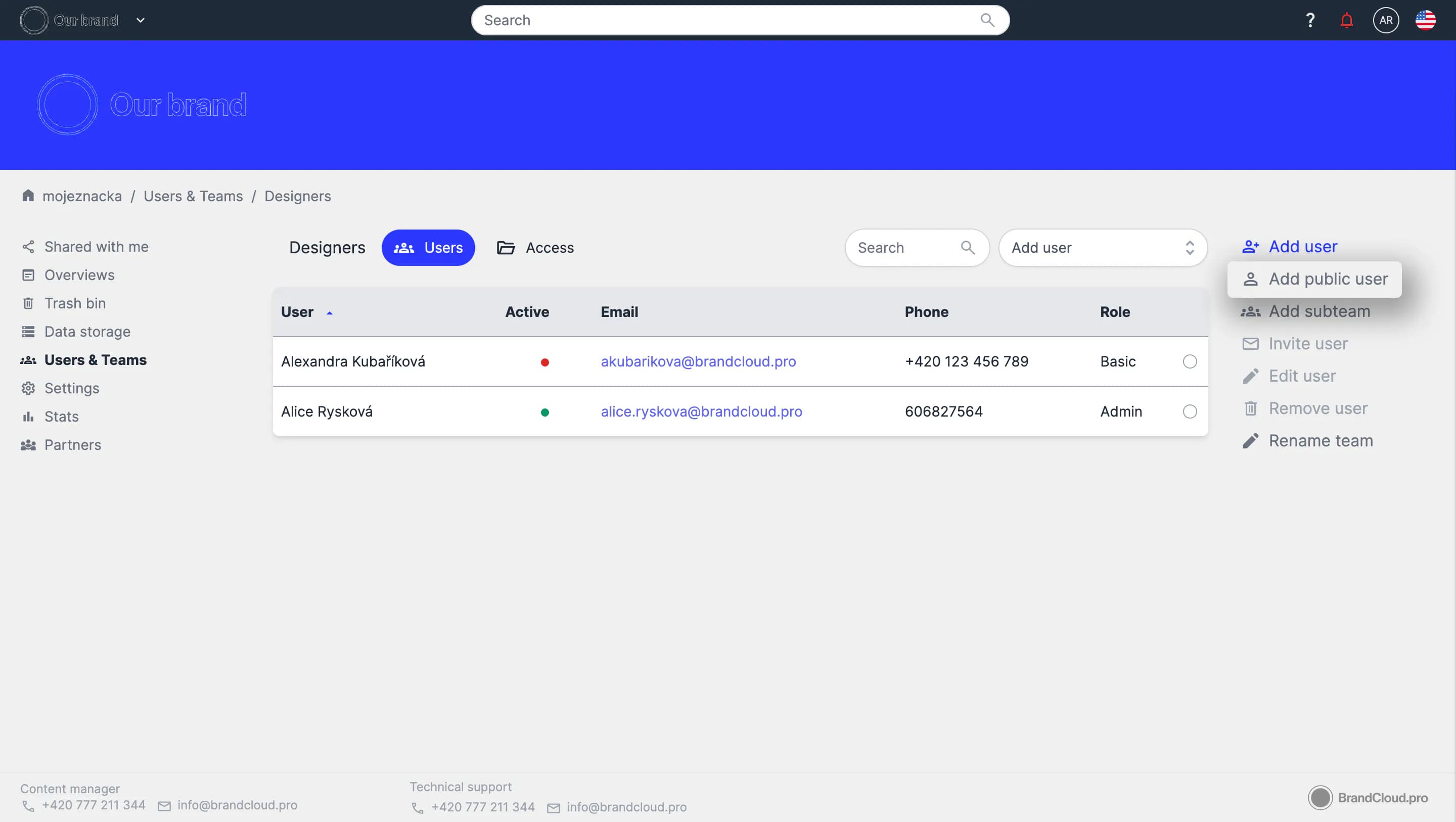
3. You will be asked to fill in the Public name, IP address list and to select specific teams that the public user access will fall under.
- The IP address list is optional - use it only if you want to set up public user access to, for example, an office, building, or similar.
4. To save the public access, use the Save button.
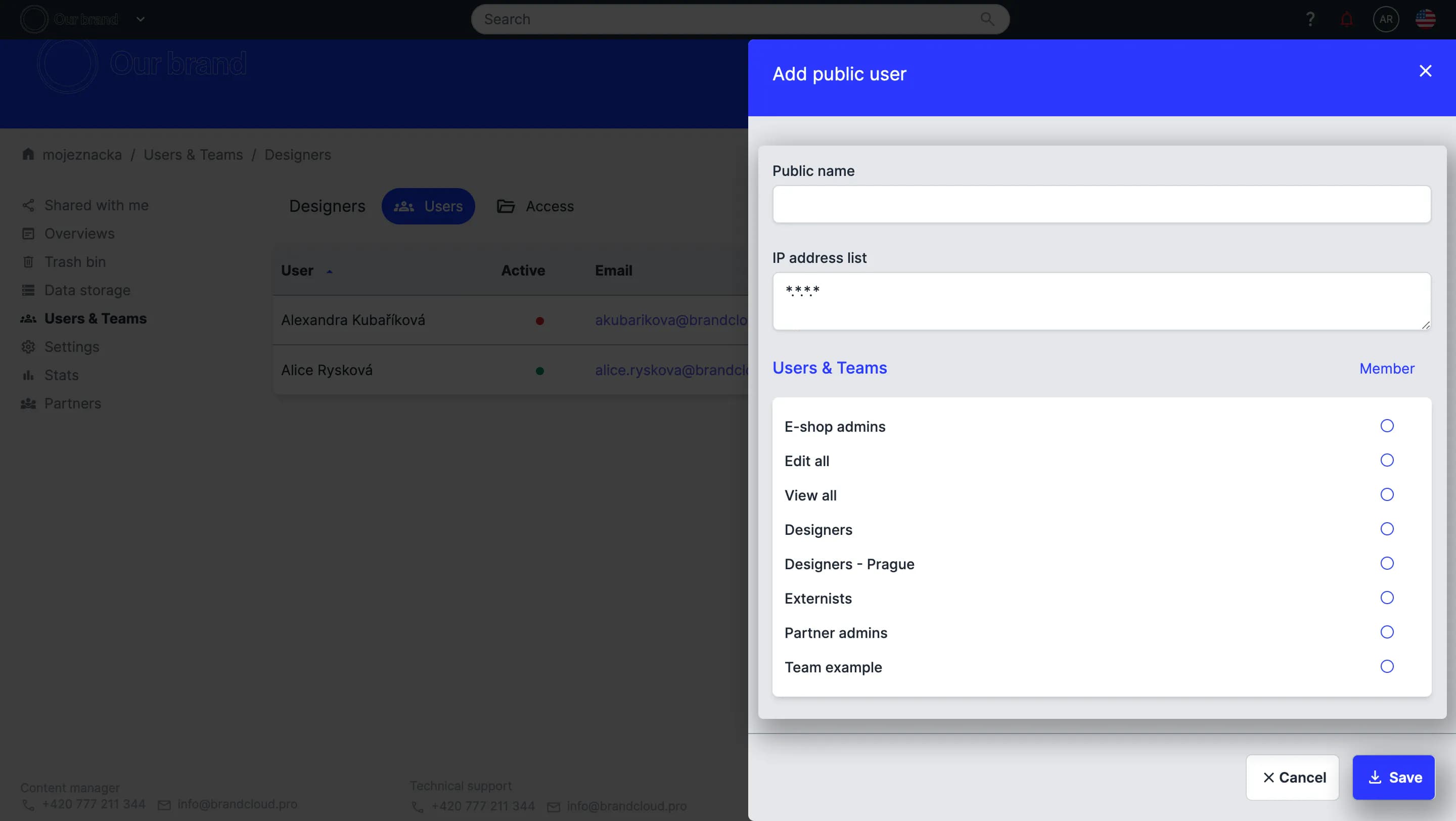
Don't forget when setting up public user access
- ✅ Users have a certain structure visible even without logging in - they don't even need to have their own account in the platform.
- ✅ Public user access can also be set to work only for specific locations by defining specific IP addresses.
- ✅ Public user access is ideally used in combination with a dropzone that you define in a document. This way, any person can upload any materials you instruct them to upload to the repository.
- 🚫 If you don't specify IP addresses in the setup, anyone from anywhere can view the visible content.
- 🚫 You have to be careful what you put in the public eye.
What can users with public access do on the platform?
Public user access is only for users to view selected content and download it if necessary. If there is a dropzone in a document, the user can only upload files to that page using the dropzone. Otherwise, the user has no editorial control over the structure.
Setting up multiple public users
The advantage of public user access is that it can be used multiple times and can significantly simplify your work.
Example:
You can set up:
- 1 public user access for everyone, which allows them to see by you selected content and only download some of it.
- 1 or more public user accesses with a defined IP address (e.g. office buildings). Users will access under a defined IP, and these users will be able to see more content and download it all.
Public access can be used in different ways, and you can always configure it to your needs so that you don't have to do a lot of sharing. A given user just enters the URL of your BrandCloud and they will immediately have access to the content they need.