Smartpage
Deleting a smartpage and its parts
Within the smartpage, you can delete all elements that are on the page, or you can delete the smartpage itself.
Deleting can be done by administrators and users with permission to edit either the entire platform (members of the Edit All team) or to edit parts of the platform dedicated to a specific team.
Deleting the entire smartpage
To move an entire page of files to the Trash, you will need to:
- Find the desired page in the structure.
- a) Hover over the smartpage tile and click the 3 dots in the bottom right corner of the tile to select Delete.
b) Select the smartpage tile (there is an option to select multiple smartpages to delete at once) and delete it by clicking Delete in the right column of the page. - The smartpage will be moved to the Trash where you can restore or permanently delete it.
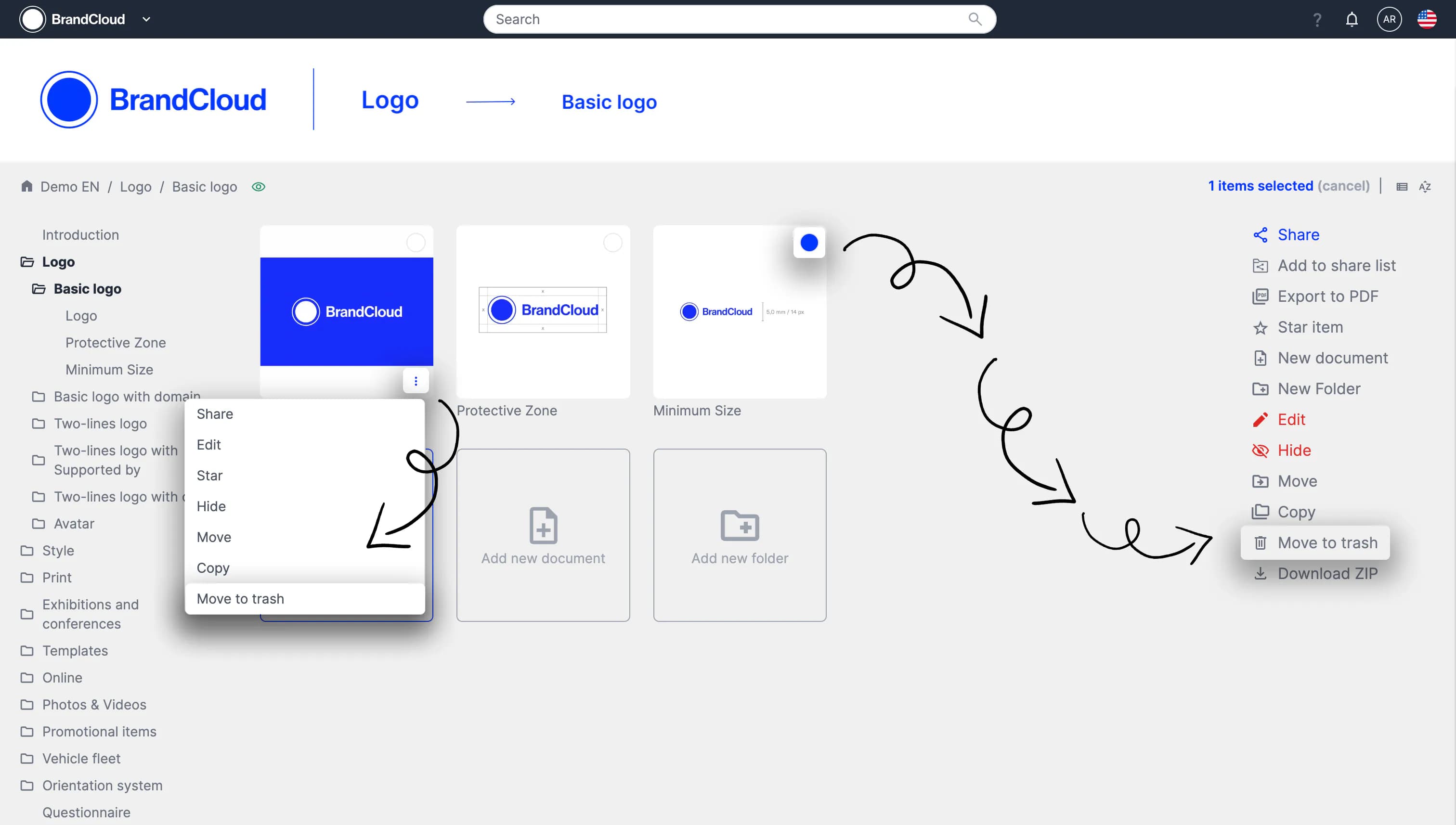
Preview of smartpage deletion processes
Deleting a part of a smartpage - a specific element
To delete a specific part of a smartpage, do the following:
- Navigate to the desired smartpage from which you need to delete the element and switch to edit mode.
- Find the element to delete and select it using the circle icon in the upper right corner of the element.
- In the right column of the page, you will unlock the Delete button to delete the element.
‼️ If you delete an element from the smartpage, it cannot be restored. The only way to restore it is to restore an older saved version of the smartpage, which you can read about HERE.
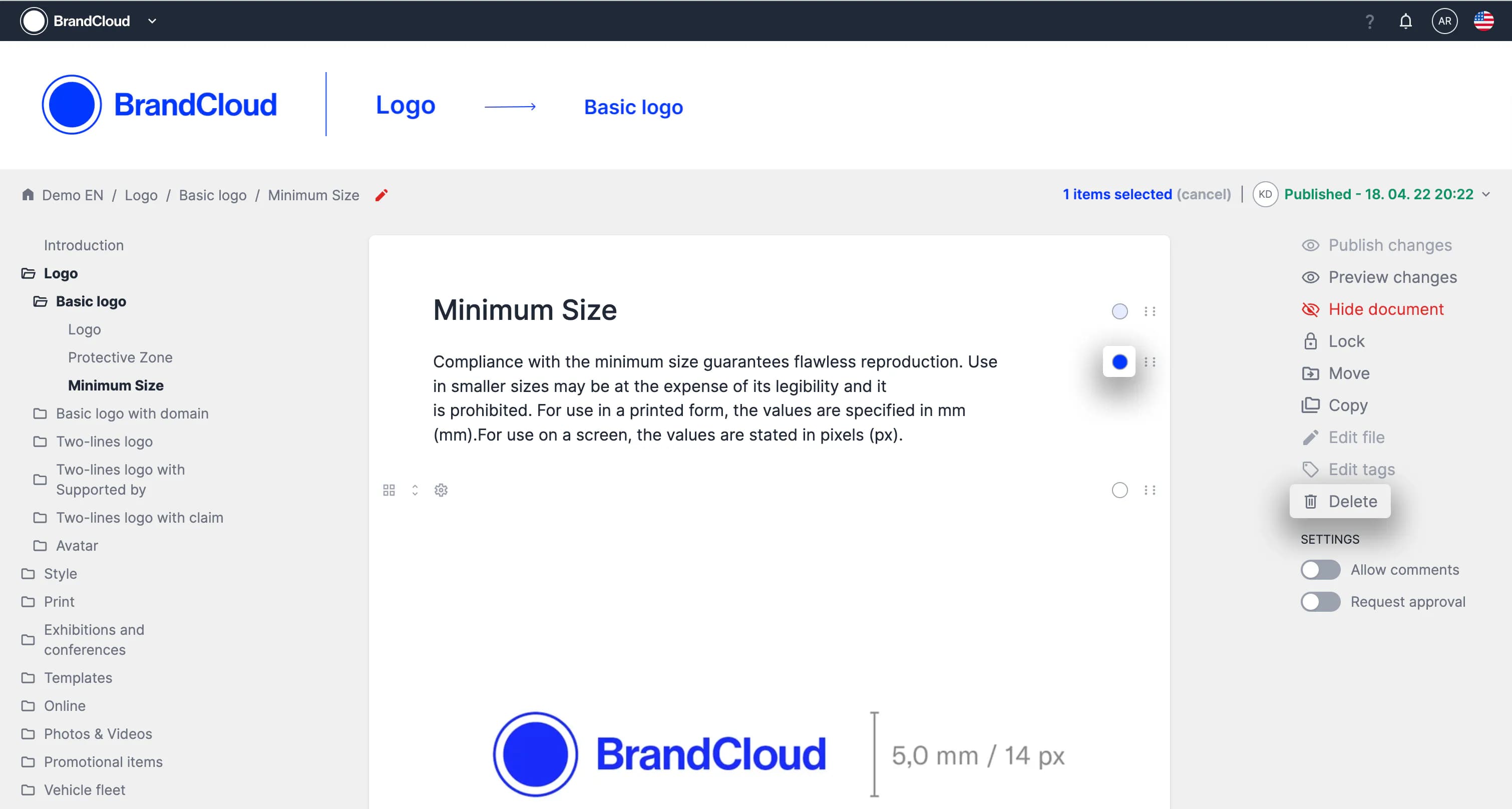
Preview of deleting the Text element from a smartpage