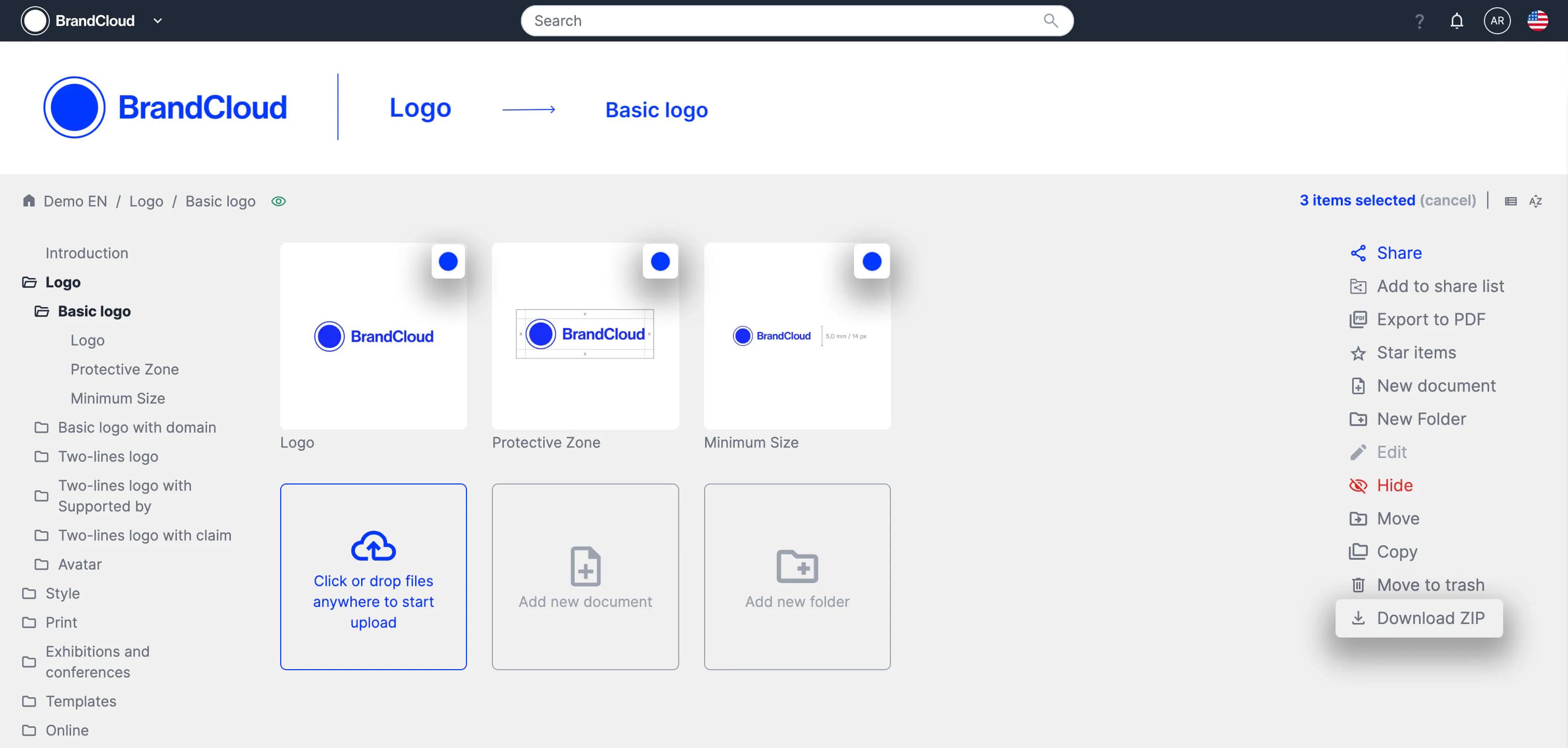Downloading files
Under what conditions can I download files?
- When downloading is enabled in the Access settings of the folder where the file page is located
- When downloading is enabled directly in the File element settings
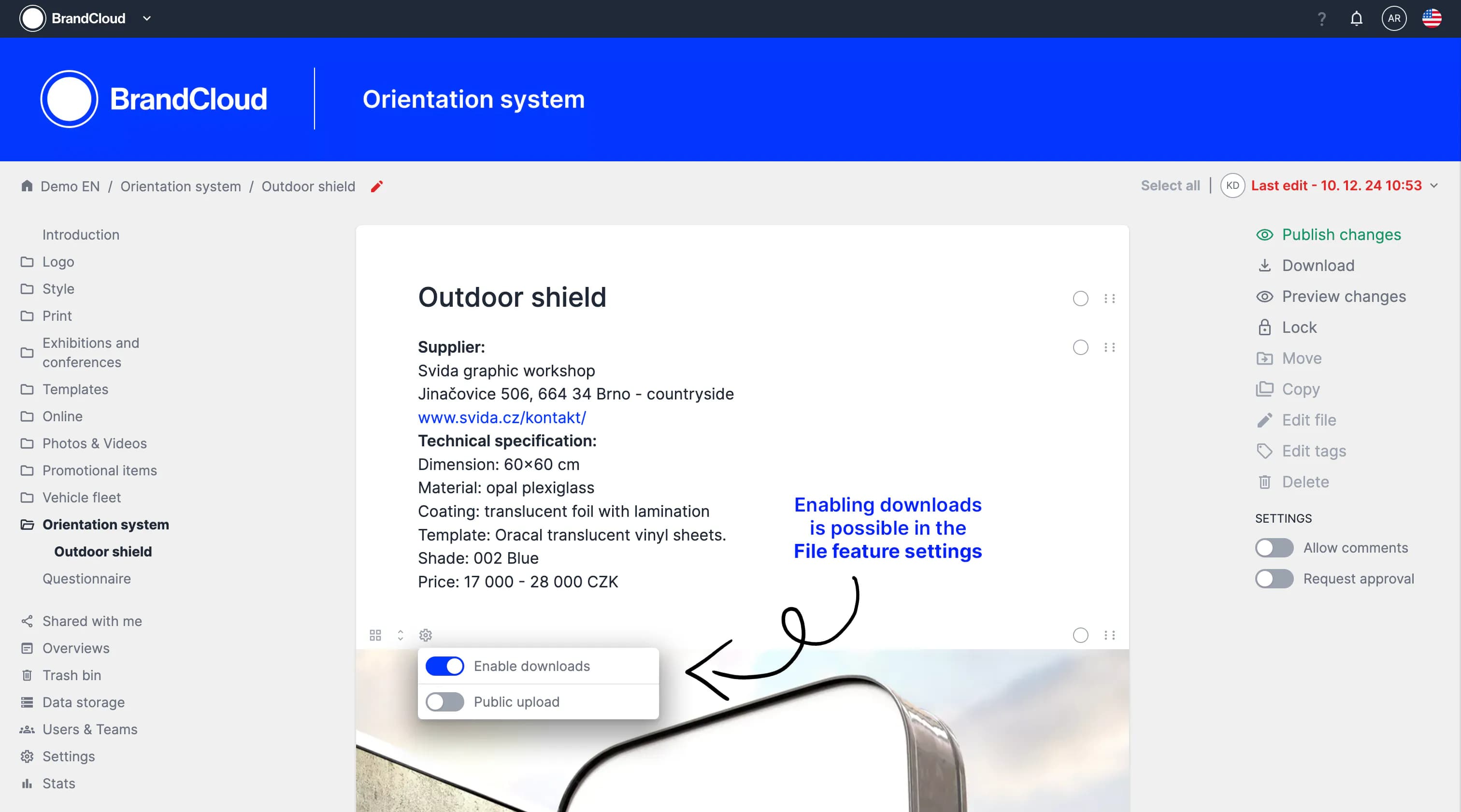
If you need to download a file uploaded to smartpage, you can do so whenever the above conditions are met.
Download photos in different qualities
Images can be downloaded in three different sizes.
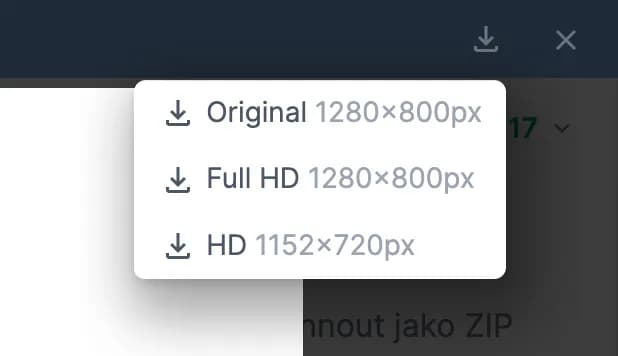
Download all files from the page at once
If you find yourself in a situation where you need to download all the files from one smartpage, you don't have to download them one-by-one. You can use the Download as ZIP button in the right column of the page, which will take all the downloadable files and compress them into one file that will be automatically downloaded to your device.
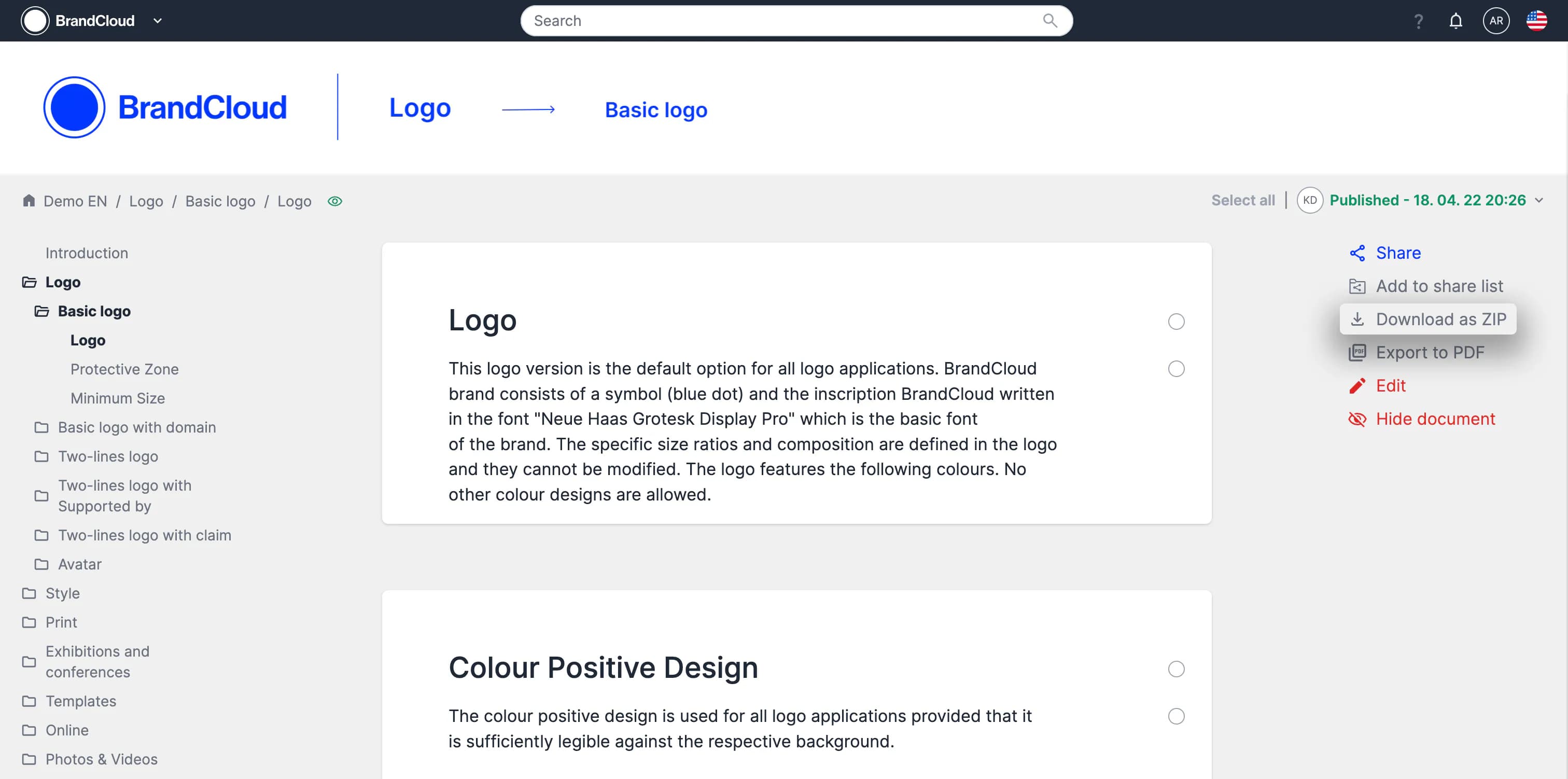
How to download all files from multiple smartpages at once
If you have multiple smartpages from which you need to download all downloadable images at once, you need to:
- Tag the necessary smartpages
- Click the Download ZIP button in the right column to create a ZIP file
- Wait for an email with a link that will automatically download the ZIP to your device
Your files will be formatted so that you have them separated into folders according to not only the folder structure in the platform, but also according to the separations created in the page. (i.e. according to the section headings - Page elements)